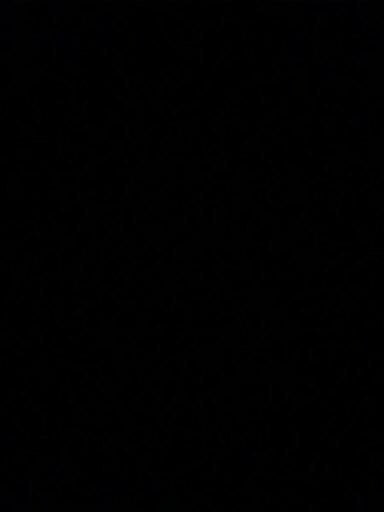You’ve got a Nexus 5, and over the past few months, it’s gotten… sort of “quick” - and not in the good UI responsiveness way, more in the “It’s done running in under 6 hours” way. It might not make it through the day. It might randomly shut down. It might be super fast to charge, but never have the battery life you remembered.
A particularly common problem is the phone shutting down while taking an HDR photo - it’ll take the picture, then, boom, black screen. If you’re lucky, it will power back on, and if not, you might have to plug it into a charger to get it to function - but powering on, it’ll have 35% battery left!
What’s up with that?
Well, it’s highly likely that you’ve got a bad battery!
Read on for more details.
Nexus 5 Battery Basics
There are at least three actual manufacturers for the Nexus 5 batteries - Sony, Samsung, and LG. There is no way to tell what battery you have without removing the battery - they’re all labeled LG on the front, and the OEM markings are on the back (it’s obvious once you’ve got it out which it is).
Unfortunately, the Nexus 5 batteries don’t age well. None of them seem to be great past a year, but the worst behavior comes from the Sony cells.
For reasons well beyond my understanding, the Sony Nexus 5 cells are simply bad. They swell up as they age, and either get significantly thicker, or actually bulge enough at one end to push the back of the phone case out noticeably. If your Nexus 5 looks like it’s swallowed something, you’ve definitely got a bad battery! However, it’s rare to find a bad battery that has pushed the rear case out.
Bad batteries have less capacity, but they also have a higher internal resistance and cannot source enough current for high demand workloads. Camera HDR processing is a common place for this to occur - usually, everything is powered on. Camera module, screen, GPS, all the CPU cores… it’s about the highest current draw seen in normal operation, and if the voltage drops too low, the phone shuts down.
Obtaining a Replacement Battery
Use eBay. Or Amazon. Or whatever your local tech source of choice is. It really doesn’t seem to matter. I’ve ordered cells from a ton of different places and never had problems. If you don’t keep a full set of geek tools around, many sellers will include a cheap set of tools with the battery to do the replacement. They’re pretty much junk, but good enough for a few uses - so they’ll work for replacing a battery.
Interestingly, I’ve yet to see a Sony replacement battery. I get about an even blend of LG and Samsung replacement cells.
Replacing the Battery
The good news is that Nexus 5 batteries are quite cheap and fairly easy to replace! If your phone is over a year old, it’s worth the $10 to replace the battery.
Replacing the battery is quite straightforward - the iFixit Guide gives you a really good idea of what’s involved.
Pop the back off. I usually start from the bottom corners, as that’s where the adhesive is. A guitar pick is great for popping things free. It’s all clips once you get past the tape, and a broken clip or two isn’t a huge deal, but obviously try to be careful with them.
With the back of the case off, there are 6 screws holding the black plastic mainboard cover in place. They are a PH0 size, if you have the iFixit kit, otherwise use whatever fits. The cover should pull off easily once the screws are out, though it has some latches at the top you’ll have to get free.
Next, pop the battery cable free. It’s the right hand cable on the bottom edge of the mainboard. After that’s clear, remove the larger cable on the left side and flip it out of the way.
Now, you can get the battery out. It’s held in with adhesive. You can use a plastic wedge, or use a guitar pick to help free the adhesive. It’s not hard to get out, but it will take a bit of time if you haven’t done it multiple times already. Since you’re replacing the battery, it doesn’t matter if you damage it while removing, but try to keep it intact…
Once the battery is out, compare it to your new battery. It’s almost certainly going to be thicker, especially if the back says Sony.
If your replacement battery has a straight ribbon cable on it, pre-form it into the right shape - it’s a “V” shape, so it can press down between the battery and mainboard. Look at the old battery and make the new one look similar - it doesn’t have to be perfect, but it’s a lot easier to do this before you put the battery in the phone.
The new battery gets installed in the same way as the old one, and should stick just fine with the remaining adhesive. I like to put the cell as far towards the bottom of the phone as possible to leave more room for the ribbon cable.
Once the battery is installed, I like to connect the cables & verify that the phone will power on before I finish buttoning it up. Hold everything in, and press power/volume down to enter fastboot mode. You can easily shut down from here (“Power Off” is a menu option), and it’s a good “battery is basically functional” test.
At this point, put the phone back together. Press the battery firmly into place, put the mainboard cover back on, screw it in, and then put the back on.
The back has a “gotcha” in the installation: There is a snap in the center, not just around the edges! If this snap is not connected, NFC won’t work, Qi charging won’t work, and the vibrate motor will be erratic. So look for it before you install the back, and makes sure it snaps in place.
That’s it! You’re done!
I usually suggest a full “end to end cycle” of the battery to help reset the battery calibration - charge the phone fully, run it until low power cutoff, and then recharge it & use it normally.
Have fun!
Battery or Power Button?
Nexus 5s also have an issue with bad power buttons. The phone will keep rebooting, and generally be nearly unusable. How do you tell the difference?
A good way to check is to see if the phone reboots while plugged in & sitting in the Fastboot menu. Power/Volume Down will get you to the fastboot screen. Nothing is going on here, and if you have the phone plugged in, it’s going to be just fine on power, even with a weak battery. If the phone reboots here, you’ve probably got a bad power switch. I hear percussive maintenance can help a lot (“Smack the side of the phone against a desk”).
Beyond that… well, you’ve got a friend with a hot air rework station, right? I think the volume buttons are the same as the power button.
Let me know if you found this useful in the comment section below!
Comments
Comments are handled on my Discourse forum - you'll need to create an account there to post comments.If you've found this post useful, insightful, or informative, why not support me on Ko-fi? And if you'd like to be notified of new posts (I post every two weeks), you can follow my blog via email! Of course, if you like RSS, I support that too.